Microsoft released the latest major update to Windows 10 which they do about twice a year, and this one has significantly more changes than the one back in November, so there’s a lot to look forward to as usual.
Separate application for Cortana
We’ll start off with what I’d consider the more significant changes and there are actually quite a few first of all there’s Cortana.
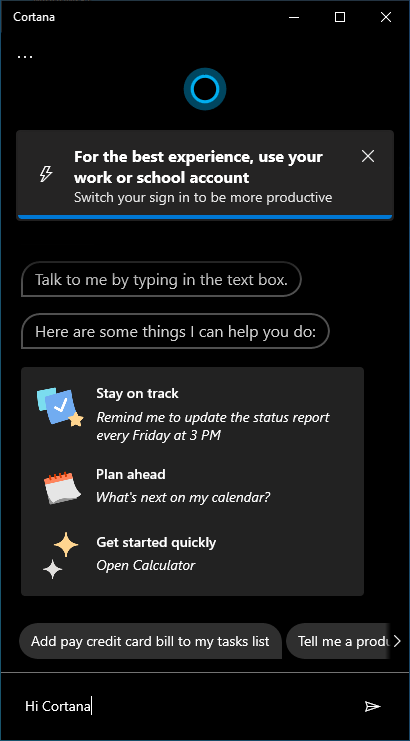
It has been significantly redesigned to appear more like a chat based UI.
So when you click the Cortana button in the taskbar, you can type in questions as if it’s some kind of live chat and the responses will look that way too.
You can also move and resize the Cortana window like any other normal window.
So a Cortana is more like a regular app now.
The updated Linux Environment
Now we have big news there is now a new version windows subsystem for Linux too (WSL2) with a brand new architecture that includes a full custom-made Linux kernel from Microsoft, that can be used for running Linux programs within Windows.
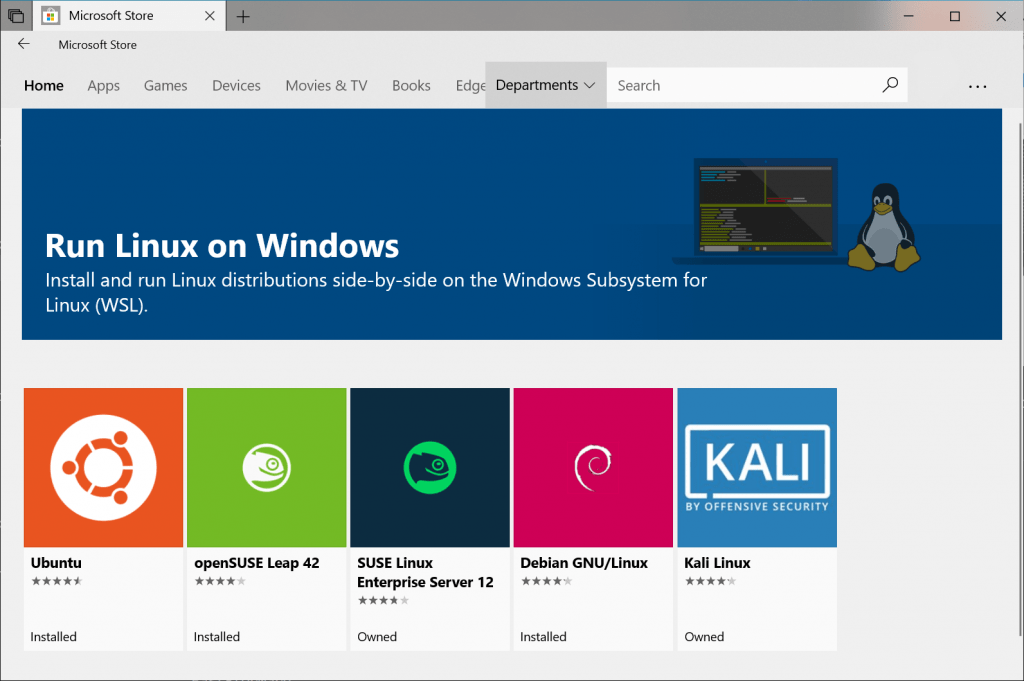
This kernel apparently has been updated for size and performance, and can actually be updated right through the Windows Update.
As well importantly though this new version with the kernel also has what’s called full system call compatibility which is a bit technical.
The new kernel is apparently also 2 to 20 times faster than the previous subsystem depending on the task.
Now to get windows subsystem for Linux you first need to download the custom kernel from Microsoft site, and then make sure you have a Linux distro installed from the window store like Ubuntu and then just convert it to using WSL using a command.
Improve search property
Apparently a lot of people were complaining that the indexing service was taking up a lot of resources.
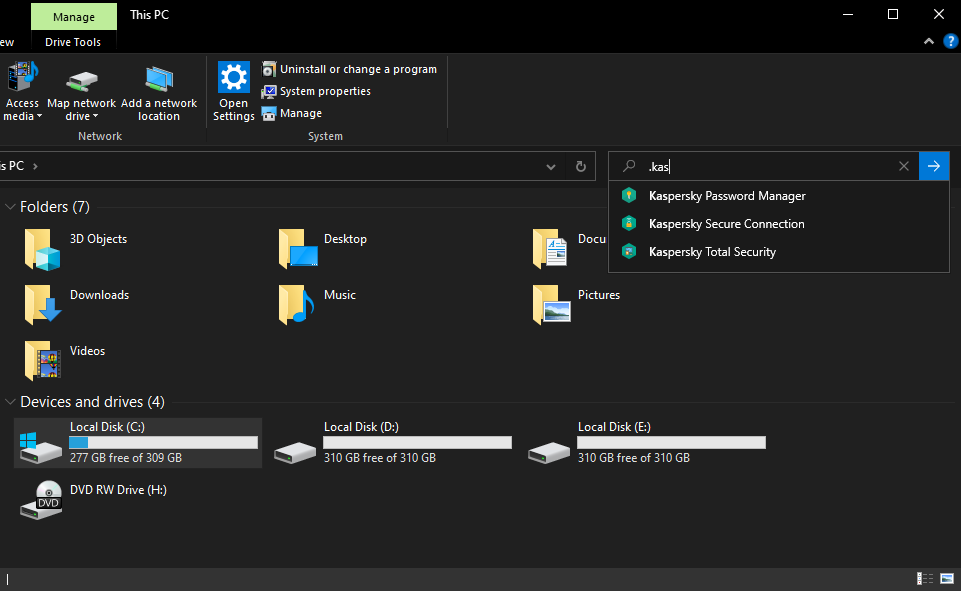
So now windows will automatically detect peak usage times on your computer, and then optimize when it runs the indexer so it’s less likely to happen when the computer is in use.
Improve your login settings
The next feature is in the accounts menu called require Windows hello sign in, and is literally what it says you basically can make your Microsoft account and windows password list by forcing you to use a secondary form of identification like the pin, face unlock, fingerprint, or something else.
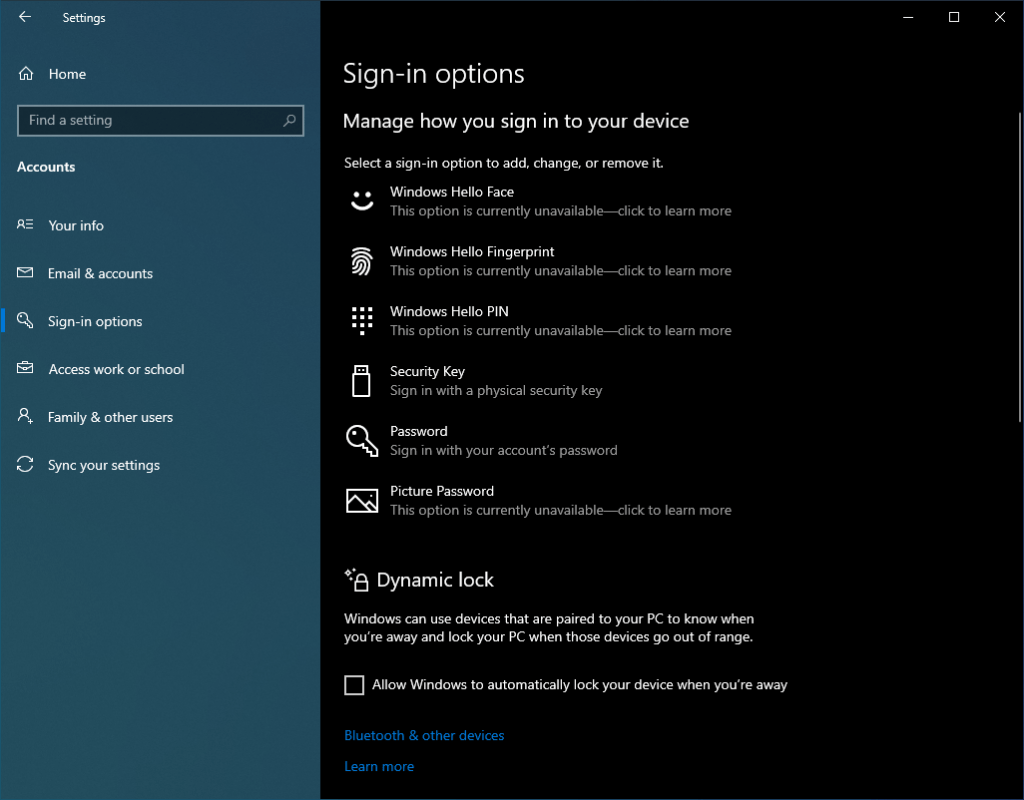
One of these other windows hello features, the idea is these methods are tied to your device not your Microsoft account so the credentials are stolen they can’t be used to access your whole Microsoft account from anywhere, and if your device is stolen they only have a couple tries to guess your PIN for example, so it wouldn’t be able to access your device in that case either.
Cloud Install
If you ever have to reset your PC which basically re-installs Windows you’ll now have the option to do a cloud download, which downloads the windows files from the web ensuring that when it’s reinstalled you’ll have the latest files and updates.
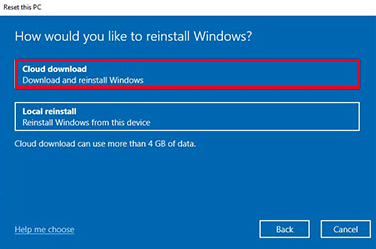
So it might be advantageous compared to just restoring with local files and then having to update everything again.
Improving Bluetooth pairing
When it comes to pairing Bluetooth devices is a new quick pair functionality basically certain supported Bluetooth devices when in pairing mode.
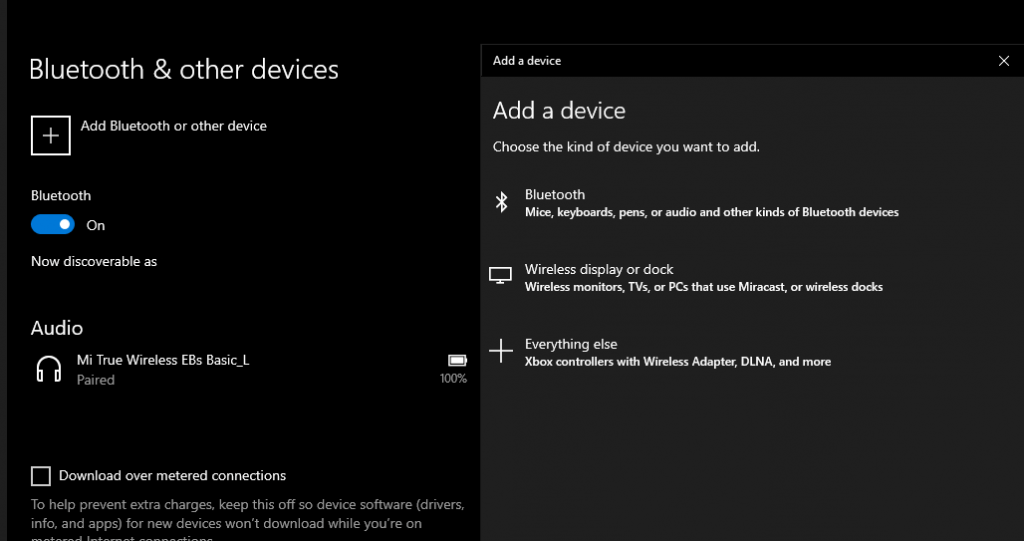
Can now just be put close to the computer and windows will automatically pop up a little notification asking if you want to pair with it.
So it should be a lot easier than having to dig through menus and search for it manually, but this is only on supported certain Bluetooth devices with this feature.
Restart programs automatically when you sign in
If you use built-in Windows apps a lot one useful, new feature is back in the accounts menu under sign-in options called restart apps.
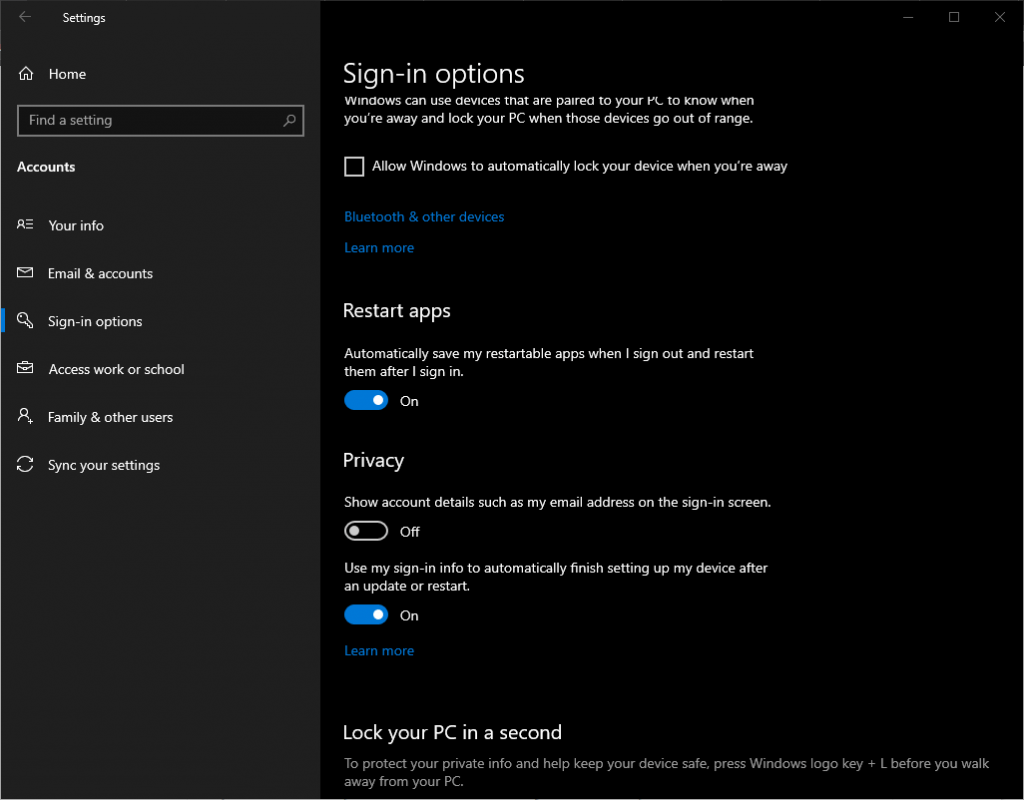
Basically if you sign out of Windows when certain apps are running this will make it.
So they will be saved and automatically reopened when you sign back in.
It should be useful if you always end up using the same stuff and it’s less convenient to have to restart all the apps you use every single time you start up windows it’ll just do it automatic.
New task manager information
Some additions to the performance tab in the task manager.
There it will now show whether a drive is an SSD or HDD alongside the drive name which might just be helpful and also in this tab it will now show your GPU temperature.
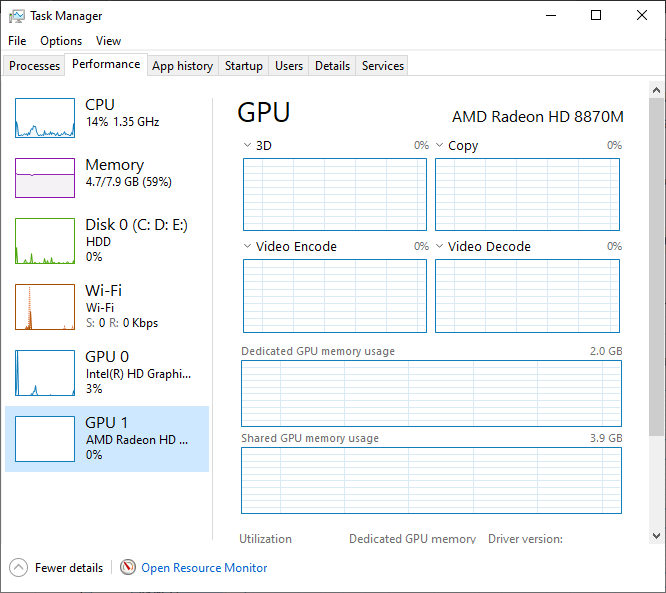
Keep in mind for this to show up you might need to update your graphics drivers for it to work.
Control the speed of downloading updates
Before you could set a limit for download speed usage based on percentage.
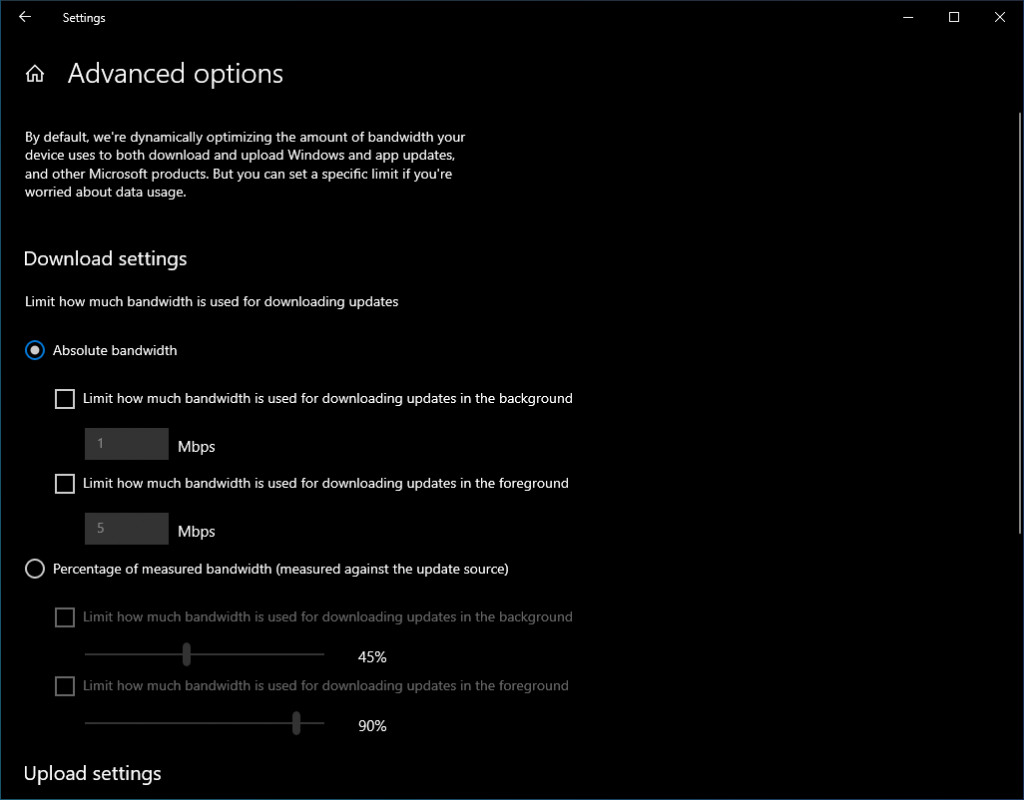
But now in the Advanced Options you can set an absolute number in megabits for how much you want it to use and whether it’s running in the background or not.
Name virtual desktops
With the virtual desktops you can rename them now and even add emojis to them.
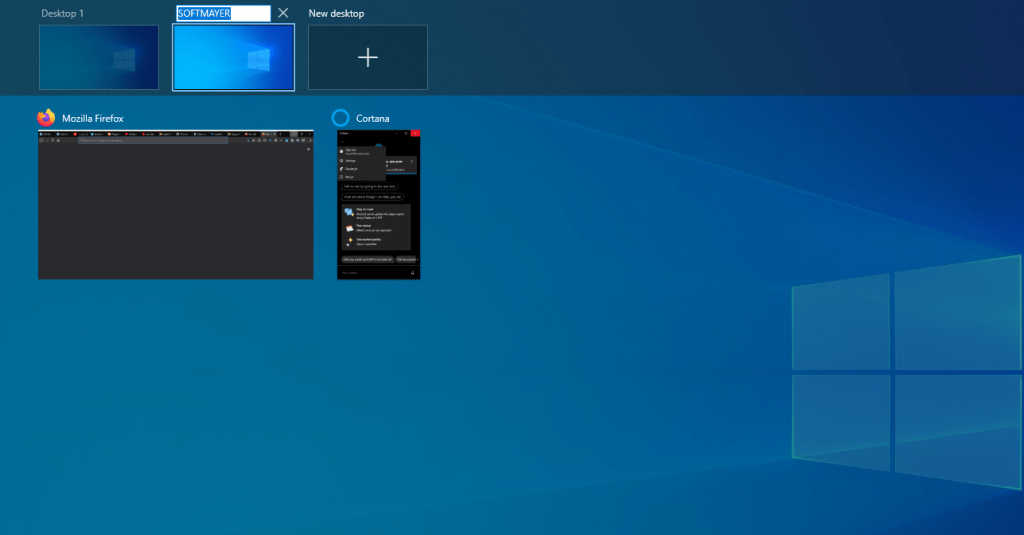
Mouse settings
If you’ve ever wanted to change your mouse sensitivity you can now do that in the regular main settings menu under devices and then mouse.
Before you would have to go to the old interface through the control panel which you can still do, but this might be easier to find though it does seem if you want to disable Mouse acceleration aka pointer precision you still need to access that old menu.
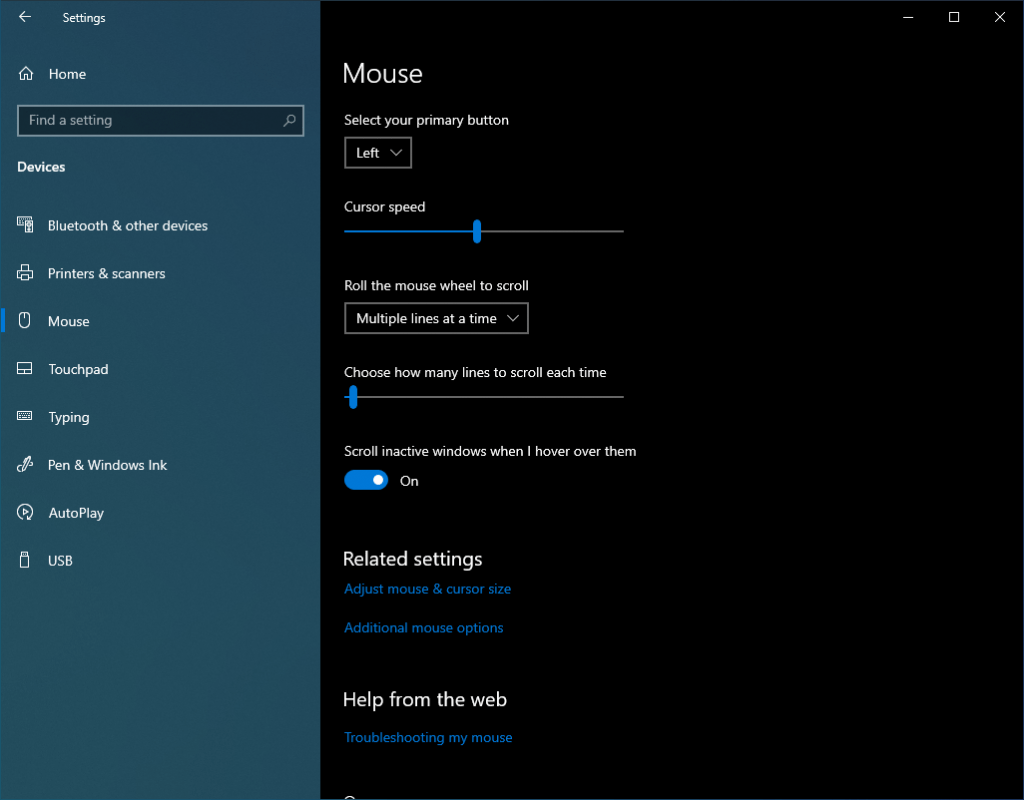
Another new feature having to do with the mouse is in the ease of access menu and then under text cursor you can basically add a little colored indicator to that little blinking cursor line when typing stuff.
So it makes it easier to see and then you can customize the color and size of it now so just a cool little thing in case you ever wanted to use.
Related Post: Get download Windows 10 iso File from direct link

I am truly pleased to read this weblog posts which consistsof plenty of useful information, thanks for providing thesekinds of information. Xavier Colla